The first preview of our “Printable” update is now available for all direct customers to try 🙂
We have a few more features that are getting a final polish before reaching you, so we’ll be putting out a second preview next week.
Overall, the preview period is expected to run for 2 weeks, after which the Printable update will roll out to all customer branded apps.
These changes will appear progressively over the next week, and will only be functional on our Tap-to (preview channel) app – available in Google Play, Apple App Store, and for Windows.
The new app version number (as seen in the bottom right of the app’s Settings screen) ends in 4.60 for Android & iOS, and ends in 5.20 for Windows, so keep an eye out for app updates!
On-Device Printing Support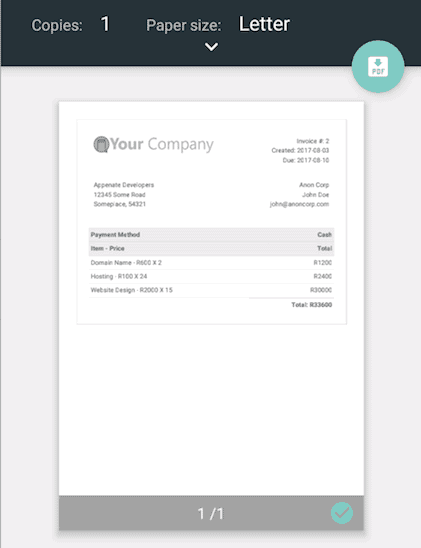
This new functionality allows app users to print completed Form entries directly from Android, iOS and Windows devices, even when offline.
The print output is customisable via HTML templates that you define, using our standard templating syntax to define your desired outputs, including embedding of images captured in your Form entry.
You can find this new HTML template option on the Settings page of all Form screens in the platform.
Form entries can be printed in the following ways:
- Via the new ‘Upload and Print’ button that automatically appears on the app submission page of a Form that has a HTML template defined
- By the new ‘Print’ button which is available when review a completed Form entry in the app History area
- From the new ‘Upload Form and Print’ user interaction available on Form Action buttons
- Through the new ‘Print Form Entry’ interaction option available on most Screen types
Data Source Map & Improved Filtering
As you know, our “Bind to Data Source” functionality allows you to create & update rows on Data Sources via Form entries.
On the secure website, you can now view Data Source rows on a map, along with better filtering and sorting options in the Rows page.
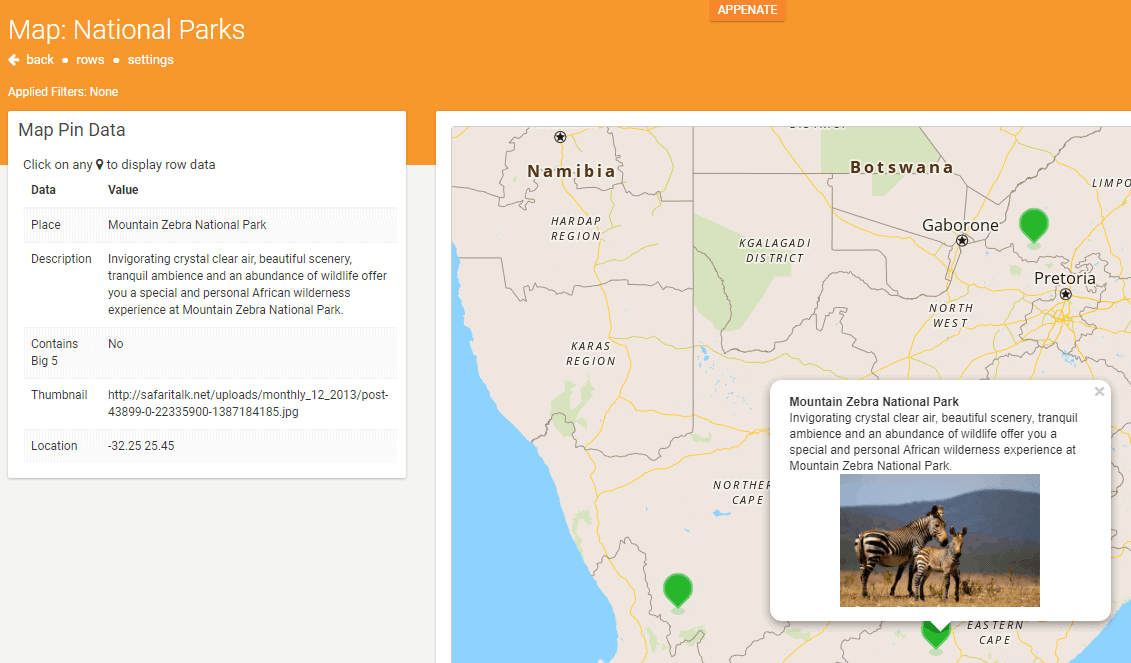
Form Screen Features/Improvements
- New “Fast Capture” Option for GPS Capture
Our existing GPS capture functionality has focused on providing high quality location data, including metadata like heading direction. However this meant that GPS acquisition could be slow, as the app spent time ensuring best results. This new option reduces GPS capture time substantially, at the cost of only returning latitude & longitude co-ordinates (no other metadata) and slightly reduced accuracy (mostly on devices with slow/poor GPS hardware).
Tasking Improvements *
- The Notes field on Tasks can now be hidden through a new option on the Task -> Details page
- The expected Start By date & time is now shown on the app’s Task list and details screens
- Task icons can now be specified via the Task API
- The next 5 future instances of a recurring Task now appear on the app’s Task list, providing app users with more visibility of their schedule ahead.
Other App Improvements
- Hide Remember Answers
This new option on the App Setup page of the platform means that you can hide the “Remember Answers” option normally displayed on the app’s Settings screen. A much requested little feature that should help customers that need to prevent users from using this option at all times. - Wait For Sync On App Load
With this option (also found on the App Setup page), you can force the user to wait for the app to sync when they login or the app returns to the foreground on their device. Handy for cases where its important to ensure the app has the latest data before the user gets to work. - Open Docs by External Id *
Previously the “Open Doc” interaction option only supported the unique ID of the Doc in question. Now you can optionally pass in the target Doc’s External Id instead.
Other Improvements & Fixes *
- New “User Time Zone on Exports” option on Organization Setup page.
Enabling this option means that all date/time values on data outputs (e.g. from Form connectors & exports) will be returned in each submitting app user’s timezone. This addresses issues for customers that have workers across multiple timezones, allowing dates & times to reflect the local user’s zone. - Our Forms REST connector now supports sending form-data key/values along with files in a single POST/PUT request.
- New ABS() formula function to perform mathematical absolute value calculations.
- FORMAT-GEO() function now has a ‘DIR’ option for output of direction values.
- Improvements to formula error message descriptions.
- All app password fields now accept up to 50 characters, increased from the previous 20 character limit.
- Fixed iOS only issue where formatting (e.g. bolding) on titles in certain Form situations was not correct.
- Fixed issue with HEADING() formula function not returning heading values correctly.
- Fixed issue with dynamic value / formulae not refreshing correctly on Form action buttons.
- Fixed issues with distinct values in Choices fields.
- Fixed issue with DATEDIFF() formula function when excluding weekends.
Coming Next Week
The following features are part of our Printable release, but need a little more polish before we can let you at them.
We expect these to be made available on the platform and Tap-to app within the next week.
- Improvement: Entry History Display
The app’s Entry History screen will display completed entries in a paged view instead of all inline. We believe this will provide a better display of Form answers, and also resolves isolated app crashes that could occur when the old History layout displayed too many images at once. - New Background Color option on Watermarks
Specify a background colour for your image watermarks with this new option, which should help with watermark visibility on photos. - New “Allow Form Entries to be Edited After Submission” option
To date, a Form entry has been considered as read-only / locked after it is submitted by an app user.
This new Form-level option permits app users to update and resubmit a Form entry from their Form entry history. We think this will prove handy in a number of situations where mistakes need to be corrected after an entry is completed. - New “Imperial or Metric System” option on the Organization Setup page.
This means that instead of default metric units (e.g. meters), the platform and app will display in imperial units (e.g. feet) - Our Form Screen import/export will include all top-level Form settings from the designer and settings pages.
* indicates that a feature/improvement is also available on grandfathered (legacy) plans.
