There are a ton of new features and bug fixes – which are now previewing on our Tap-to app (in Google Play, the App Store and on Windows).
Updates to our Appenate and all branded customer apps will start rolling out this week.

Improvements & New Features:
- Auto-Complete a Task on Form upload if all other Activities are complete
- Scan NFC without a button press
- Enable Task Details screen to be launched from interactions
- Allow for use of dynamic URLs on Icon Board
- Dynamic Form titles
- Remember the last directory on Windows file picker
- Enhance Listing & Mapping text search to support multiple words
- Enable Data Source Sort Order on mapping screens
- Table & Gallery fields: Validate minimum repeat count
- Windows: make app FIPS compliant
Bug Fixes:
- Repeat functions (SUM, COUNT, etc) not triggering when deleting the last repeat
- App crash when navigating from Listing Screen to the Mapping screen
- Windows: Task activities can be completed multiple times
- Details screen right text styling issues
- App crash when using tray buttons with no Interaction
- Windows: filters do not get saved
- Windows: Allow Choose Audio on Windows app for a media field
- Data Source driven tables – issue when using quotes in filter formulas
- Windows: Listing screen crashes when using incorrect dates on the filter screen
The next update has also been named – Barossa, named after the stunning Barossa Valley near Adelaide, South Australia. More on that next time, as we’re still planning. This cycle will be announced soon though.
Now let’s move on to the Easy Wins series. This month, it’s all about Task Templates.

The Power Of “Tasking”
Our Job Dispatch feature (or what we call Tasks) allows you to send Forms, free text instructions, and documents to users in the field. This allows you to upgrade processes that previously relied on paper, phone calls, and email.
Instead, use an app to seamlessly inform and track activities in the field.
Let’s find out how to:
- Pre-populate information in a form using “Task Presets”
- Add an office review/acceptance process and custom status to your Tasks
- Notify users when their Task is in review
1. Prepopulate Information In A Form Using Task Presets
Task Presets are used to pass data to a Form by the user dispatching the Task.
For example; you need to send an Inspector to Bob’s Manufacturing, and the Inspection Checklist Form has a job or reference number field.
Instead of making your inspector fill in the job number, putting you at risk of entry errors, you can simply pass the number to the form via the Task. This reference number is edited by the person dispatching the Task.

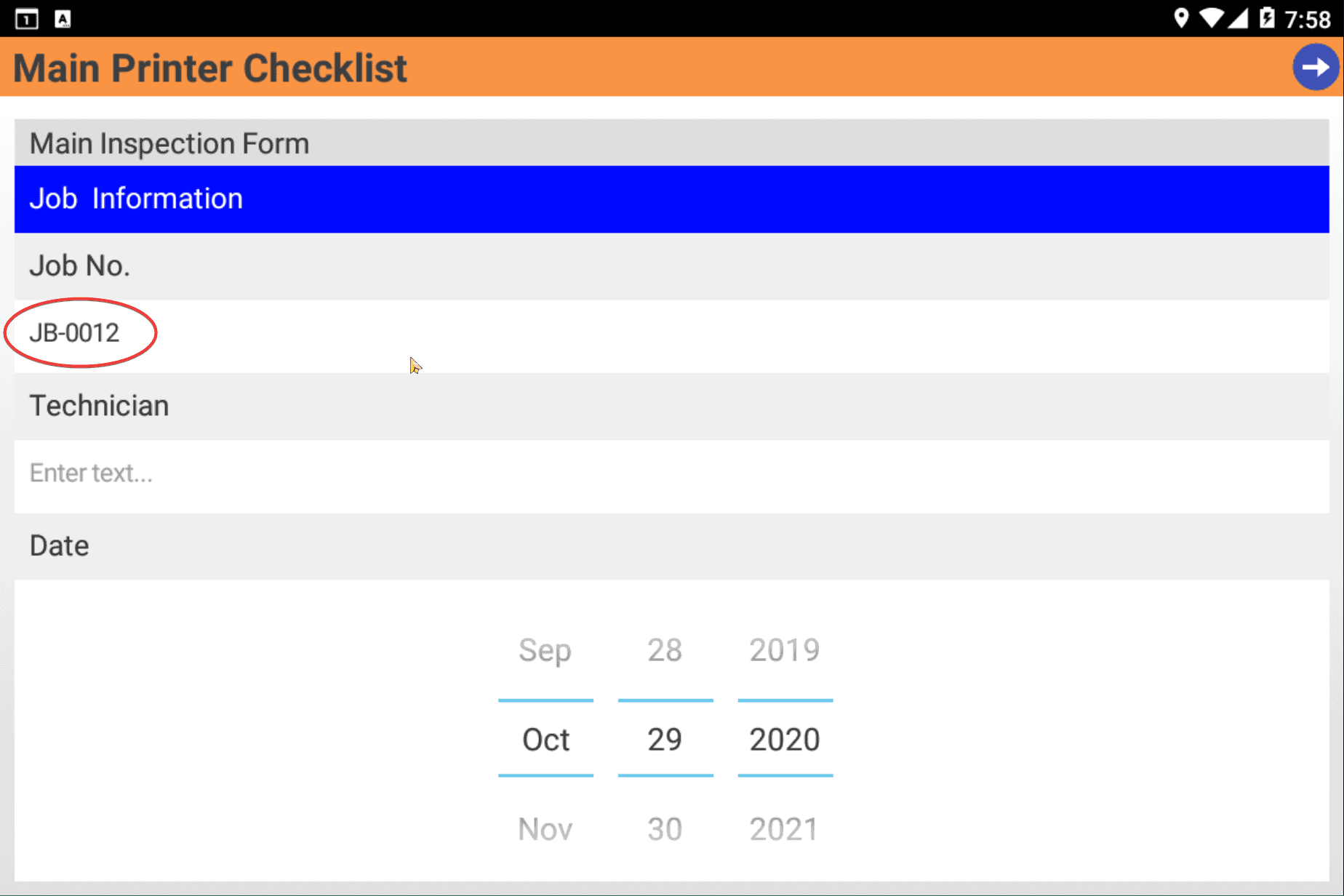
2. Add An Office Review/Acceptance Process And Custom Status To Your Tasks
By using the Reviewable property, you can enable Tasks created through this template to be reviewed by office staff. This option can be found under “Advanced Options” on the settings page of a Task Template.
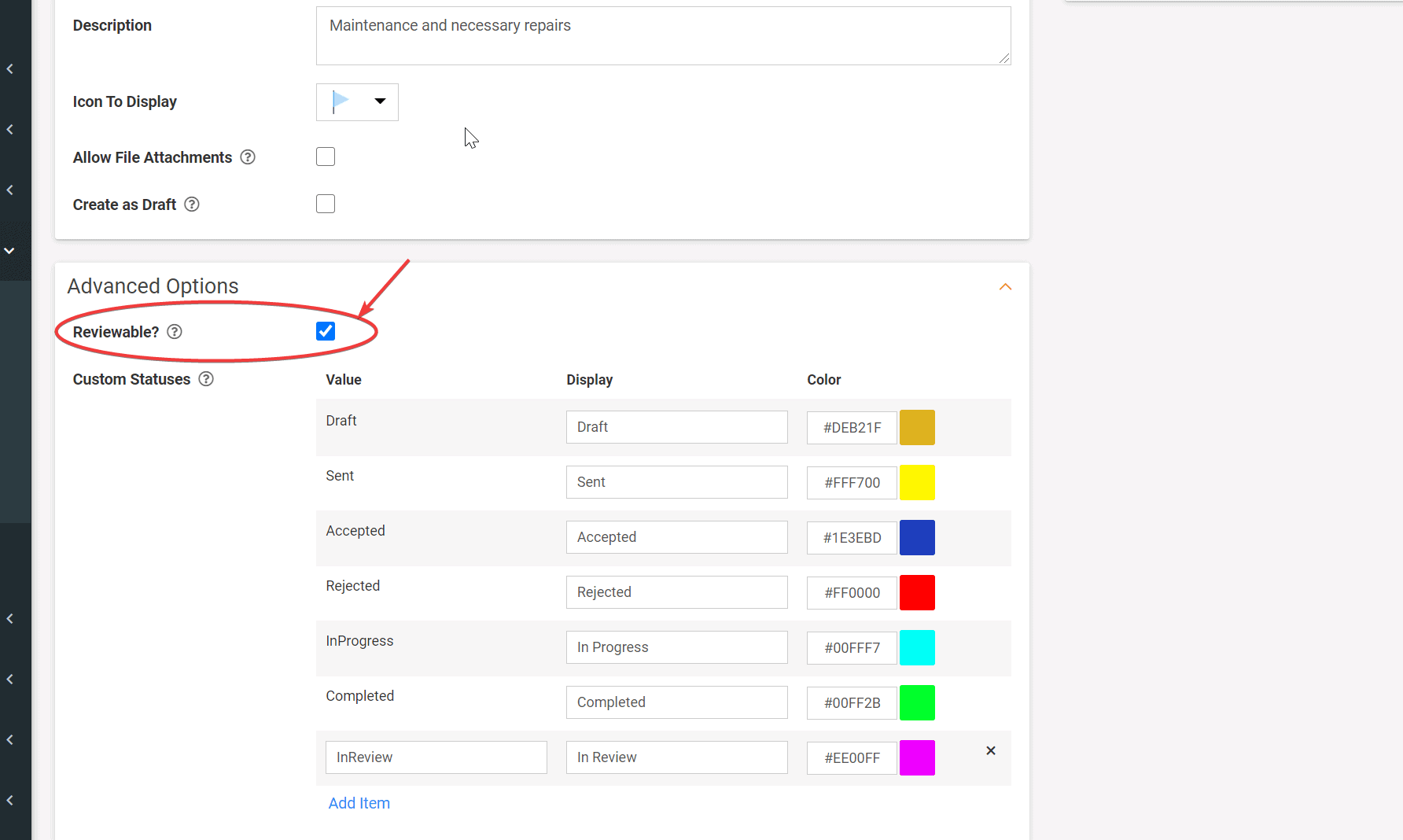
A Custom Status can also be applied by reviewers after a Task has been completed by the app user.
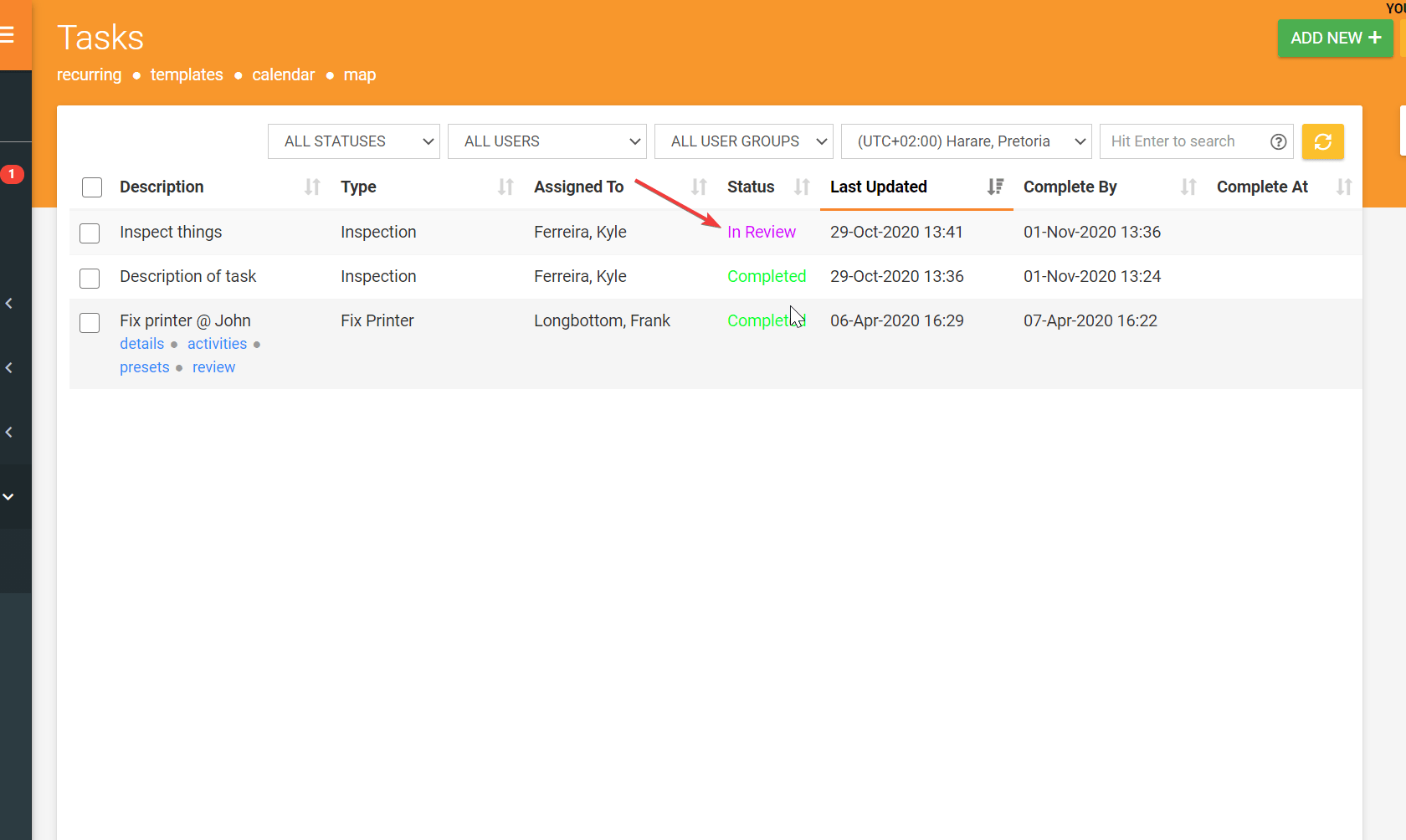
3. Task Connectors
To notify users of a status change, you can add a Task Connector to your Task Template.
For example, you can add an Email Connector; which will trigger an email to be sent to the user once their Task status has changed. That way the user will be aware of their Task acceptance progress.
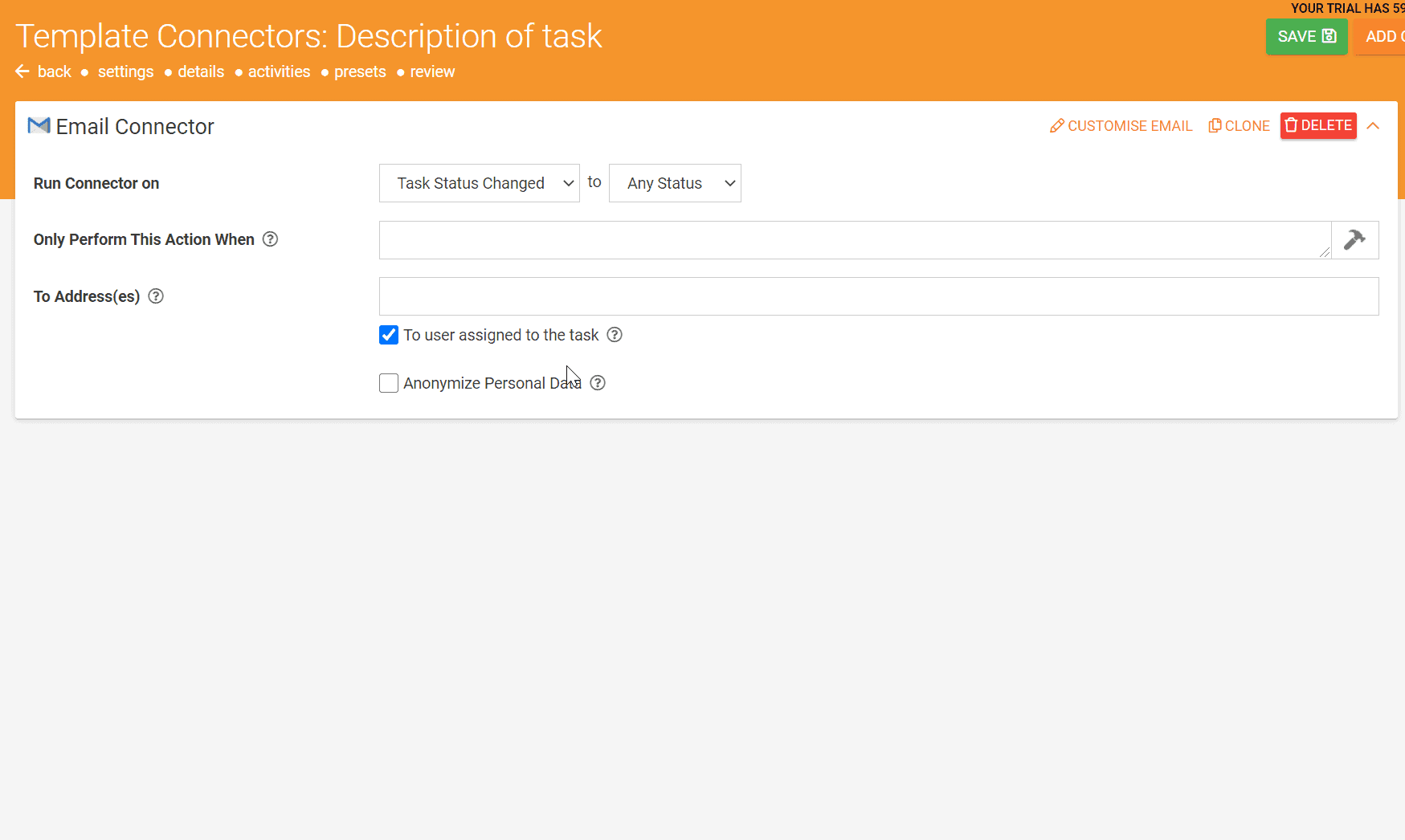
Our Next Big Update Is On The Horizon
We’re already assembling a set of juicy features for our next big update – Barossa.
Once the roadmap is finalized, we’ll share with you what our focus will be on for the next few months. Until then, we hope you’re enjoying the Easy Wins series and learning a lot – if you are, please drop us an email at customer@www.appenate.com and let us know?
We’d appreciate it and it’ll help us to decide if we should keep the series going or not. You can also send any questions you have to the above email address and we’ll gladly help.
