Managing tasks can be a pain – and a digital task management solution doesn’t always cure this. You don’t have to print and travel to get the Task assigned, sure, but you still have to create every new Task from scratch.
Your time is too precious for that.
This is why we have Task Templates – to ease the administrative burden that is tasking. Before we dive into this month’s showcase, let’s first learn a little more about Juan, a Sales Associate at Appenate – who lives all the way in Argentina.
- He keeps a small family garden and has a side career in Social Economy.
- He loves spending time with his wife and two little ones.
- We rarely see him in a zoom meeting without his Maté, a traditional South American tea (Also known as Yerba Maté).
So then… What makes Task Templates so great?
“Task Templates help ease the admin behind task management, adding levels of automation that any business in any industry can benefit from.” – Juan
Create A Template To Make Tasking Easy
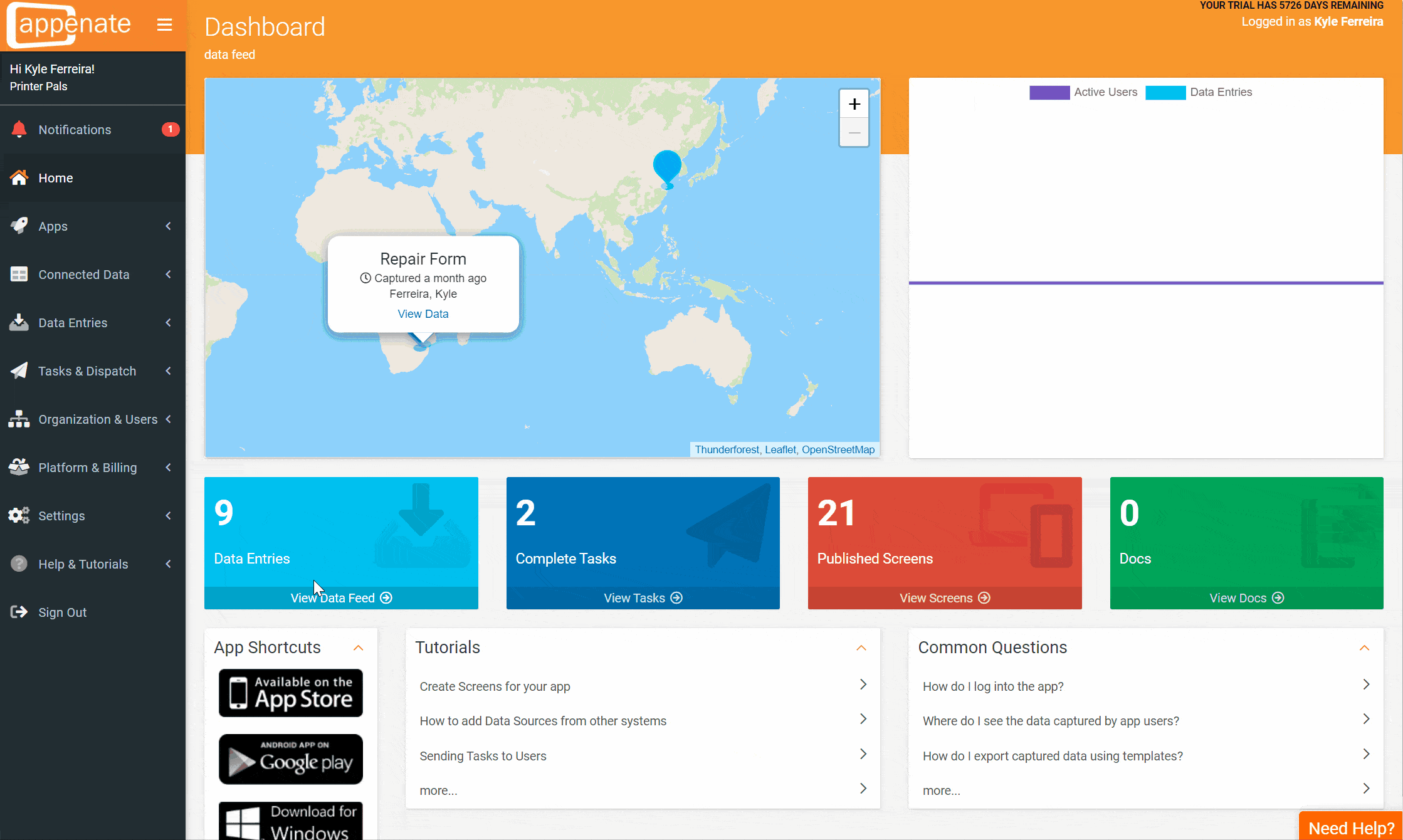
Start by heading to “Tasks & Dispatch” and then “Task Templates.” Once you select “Add New”, you’ll be taken through the steps (they’re easy) to create a new Task Template.
You can assign the task to a specific user or a variety of automatic assignment options – such as “First Available User” or “First User To Claim.”
Once your template is created, you can select it when creating a new Task. This way, you can purge the admin of creating Tasks from scratch each time.
In-Depth Tasking & Real-Time Views
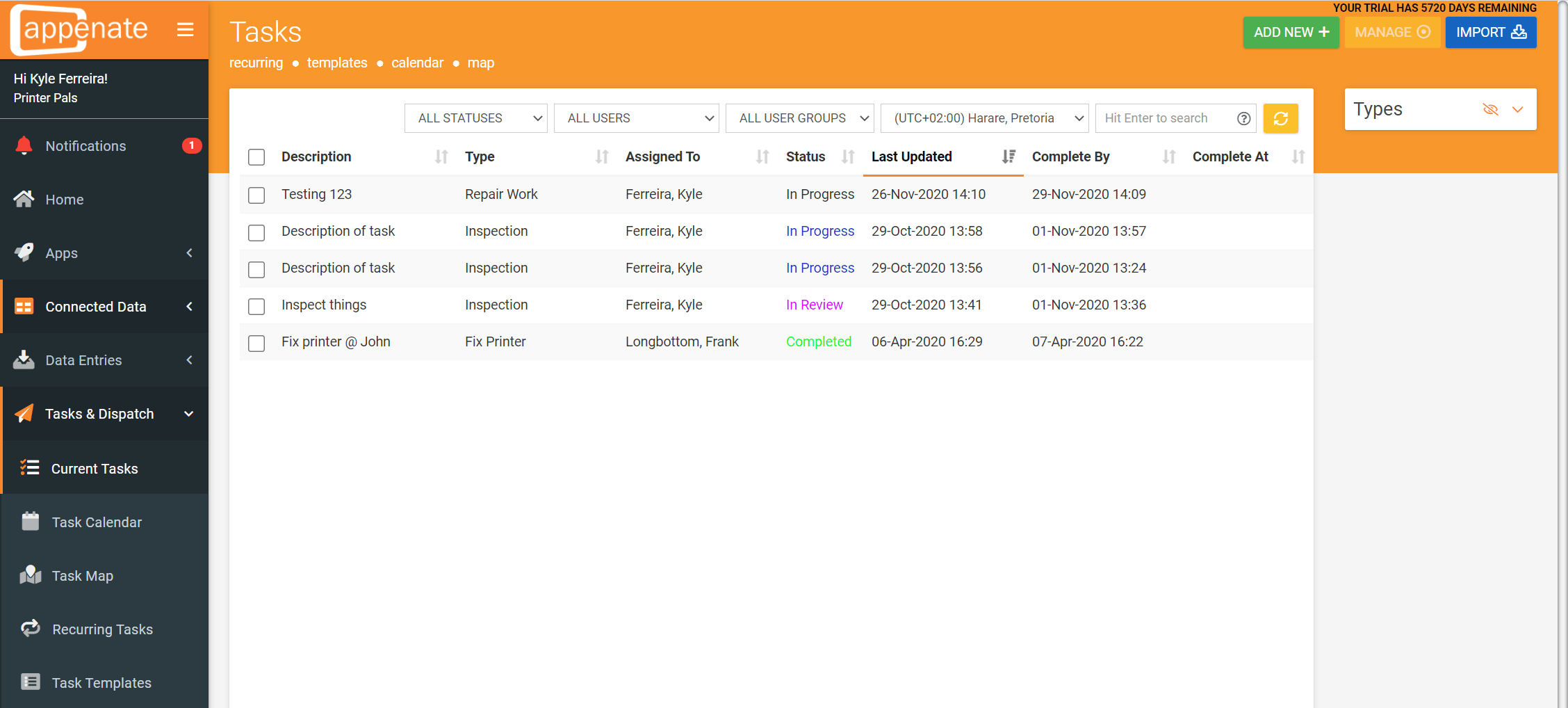
Using Task Templates, you can include forms, documentation or instructions. You can also add custom, colour-coded statuses (pictured above) and even specify required fields within a mobile form.
Let’s use an example – you run a construction firm. Several of your teams are busy with several tasks at the same time. Instead of having to consult a messy spreadsheet, you can check the Tasks overview Screen. If your colour coding is set up correctly, you’ll be able to see, at a glance, the progress of your various Tasks.
This saves administrative staff – or whoever hands out your Tasks – time, which can be better utilized on high-value activities.
Mapping screens, covered in our last feature showcase, also prove helpful when your team is spread across several sites.
Ready To Give Task Templates A Go?
If you’re new to Appenate and want to explore our Task Templates in more detail, start your free trial now.
If you’re already an Appenate customer and need any help setting this up, contact Customer Support here, and they’ll be more than happy to assist you.

