Since we’re focused on the Barossa update here at Appenate, there are no big tweaks or changes to announce this month. So we’re sticking to three Easy Wins for this post.
A warm season’s greetings from all of us. Enjoy any rest you may get during this time, and let’s all come back stronger next year.
Enjoy 🎄

Where To Find The Action Button Field
User interactions on an Action Button are typically used to launch screens, create navigation or upload your form, but they’re also great for quick communication, launching mobile apps or even converting an address into GPS coordinates.
You can find this field on the menu within the Appenate platform as pictured below.
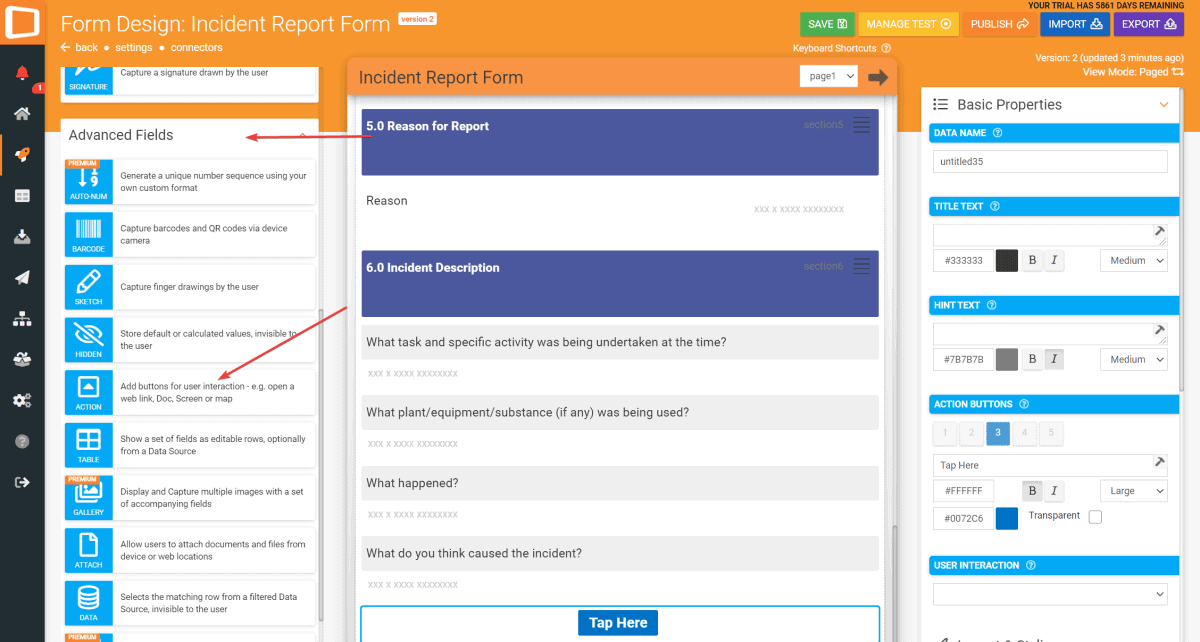
1. Custom URL Scheme
Did you know that you can launch other apps on the user’s device? This is achieved by using the “Open in Web Browser” interaction.
Though this is only possible if the target app supports custom URL schemes.
Examples of popular standard schemes include http://, https://, ftp://. These types of URL schemes should be registered with the Internet Assigned Numbers Authority. Non-standard or Custom URL schemes are used in practice as well. These are typically used to launch applications on devices.
An example of this would be:
fb://feed – Open Facebook app to the News Feed.
A popular request we get is if it’s possible to communicate with Whatsapp. There are two ways to do this.
On an Action Button Field, you can pass either of the following parameters to the “Open URL in App” user interaction.
- Using WhatsApp’s custom URL scheme, pass the parameter whatsapp://
- https://wa.me/27831231234 where 27831231234 is the number you’d like to message
If you’d like to learn more about linking Whatsapp, you can read all about it here.
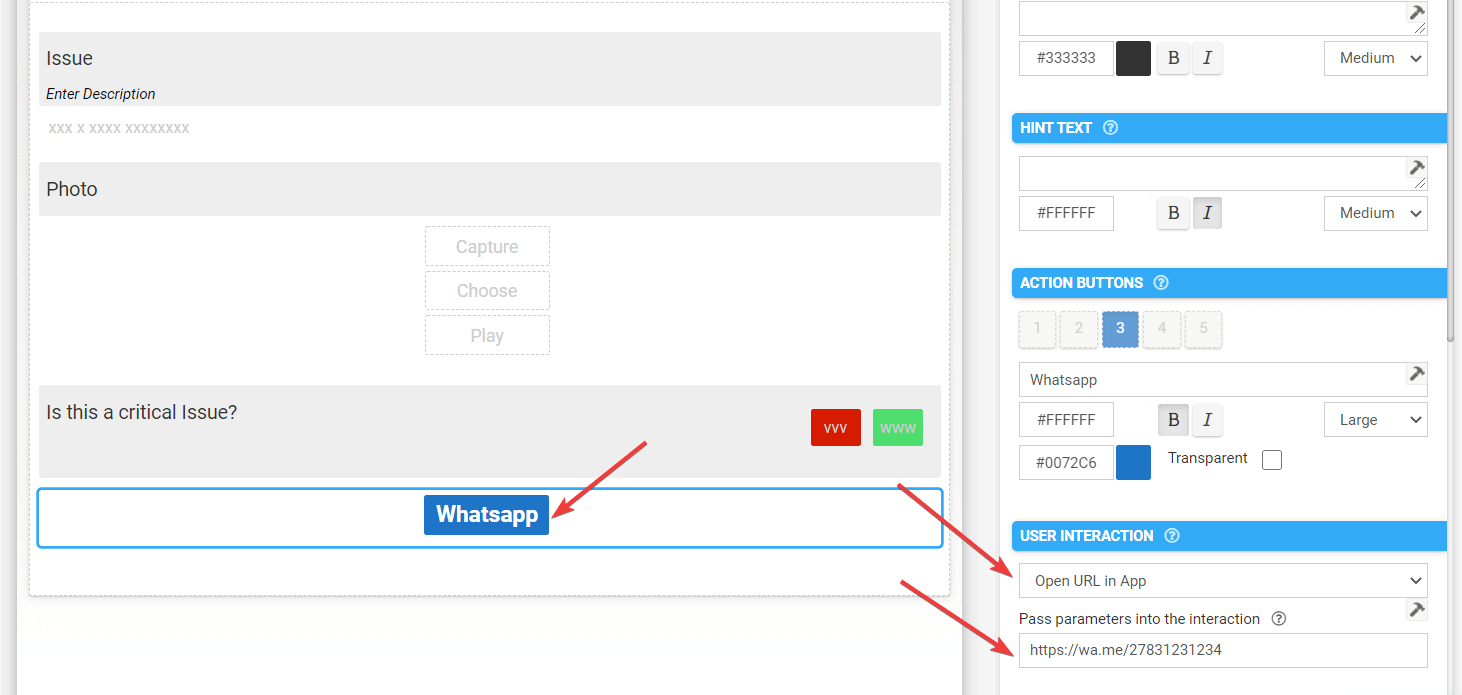
2. Open URL In App
If you need interaction with a web page, that’s possible too 😎
Maybe you’d like a user to navigate to your website for any of a hundred reasons. For example, to view policy documents, complete a registration or action, etc – whatever you may need it for.
This is achieved using the Open URL function in “app interaction.”
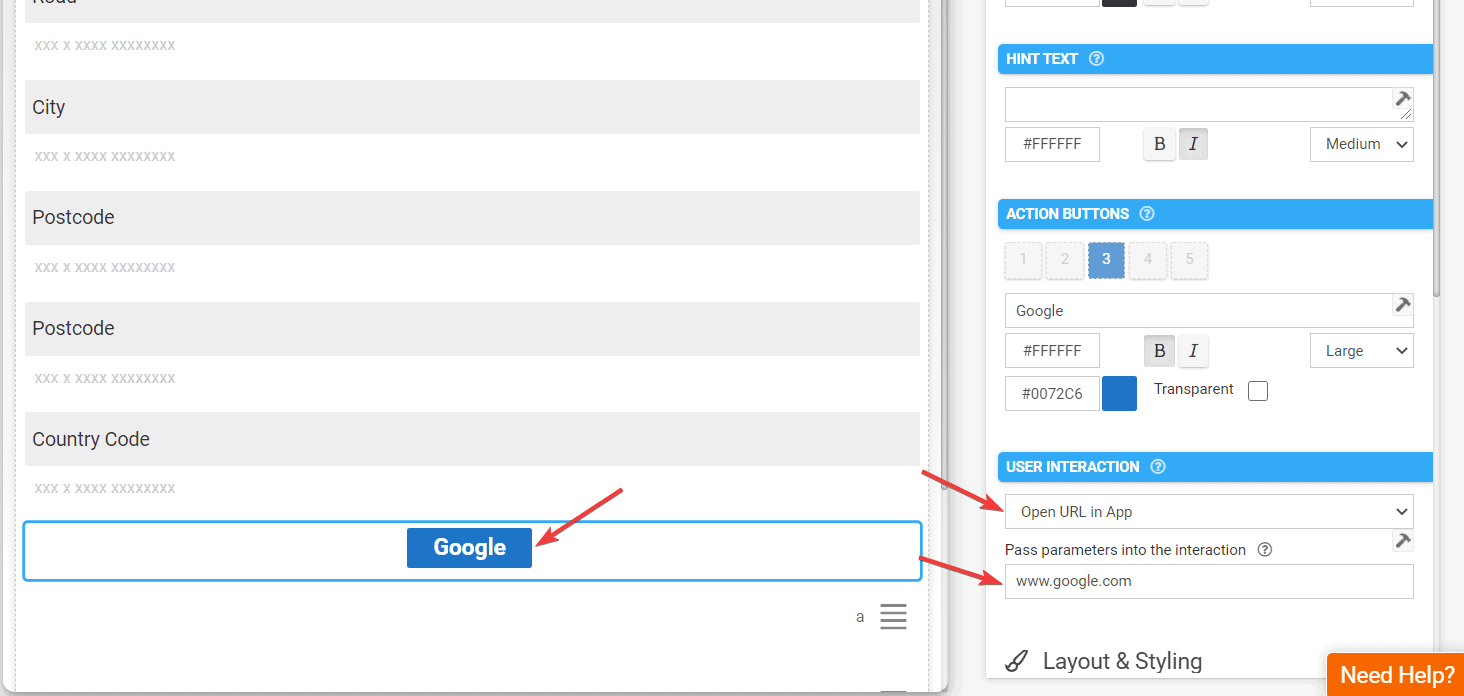
3. Geocode Address
Geocoding attempts to convert address text into decimal latitude/longitude coordinates.
The geocoded co-ordinate result (if any) is populated into this Interaction field.
Result is “lat lon”, e.g. -13.3823724 153.9832837
This is useful in scenarios where you have the address but need the coordinates.
For example, you may have a customer list with their contact details and address but will in the future, require their coordinates to calculate distances between locations.
It would be pretty tedious to have to use Google Maps to find coordinates for each customer for example, when the coordinates could be retrieved by a form and written back to a customer list data source.
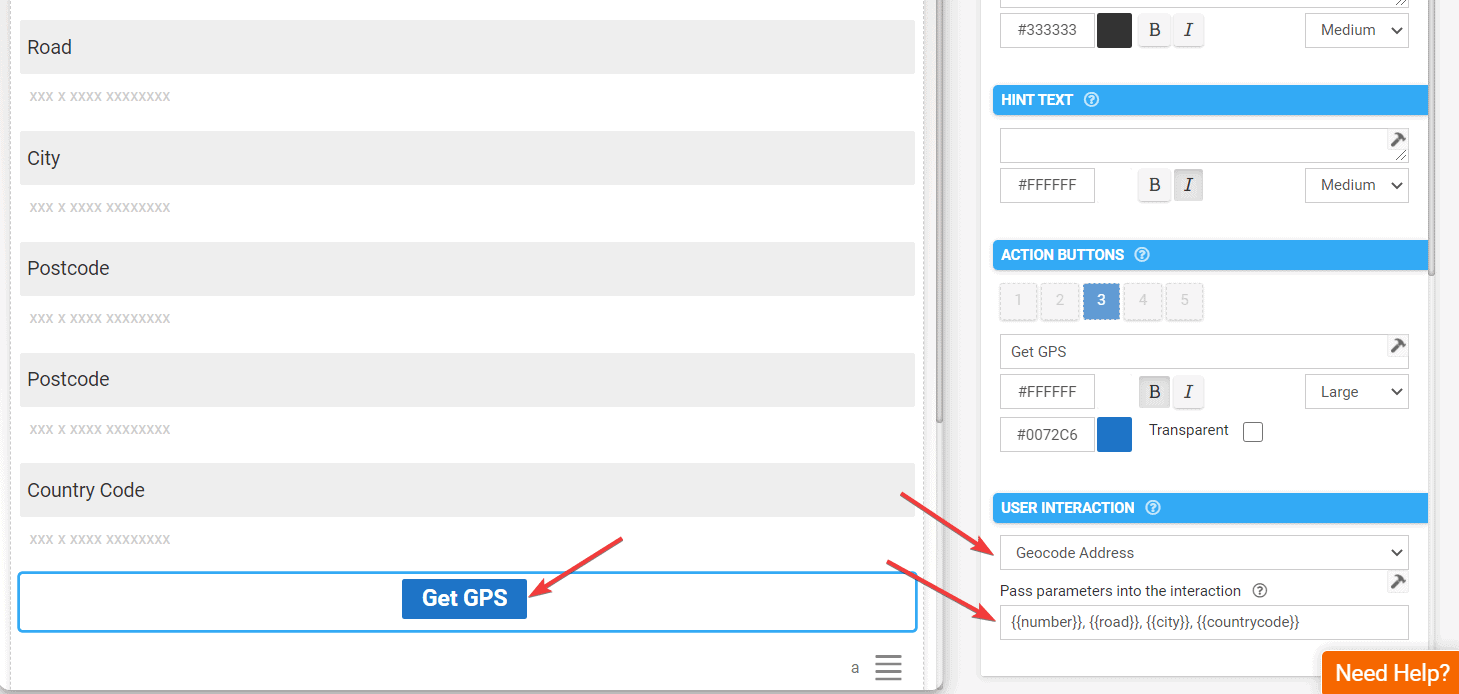
All Wrapped Up
And that’s all – told you it was a short one. Hope it was helpful though!
We’ll return again next year with more from this series.
Until then, stay safe and enjoy the holidays and the time with family and friends.
