Appenate is more than a mobile app platform – it’s a way to save oodles of time in your daily operations. This is why we’re aiming to smooth out your processes and make your workday as sweet as possible. 👊
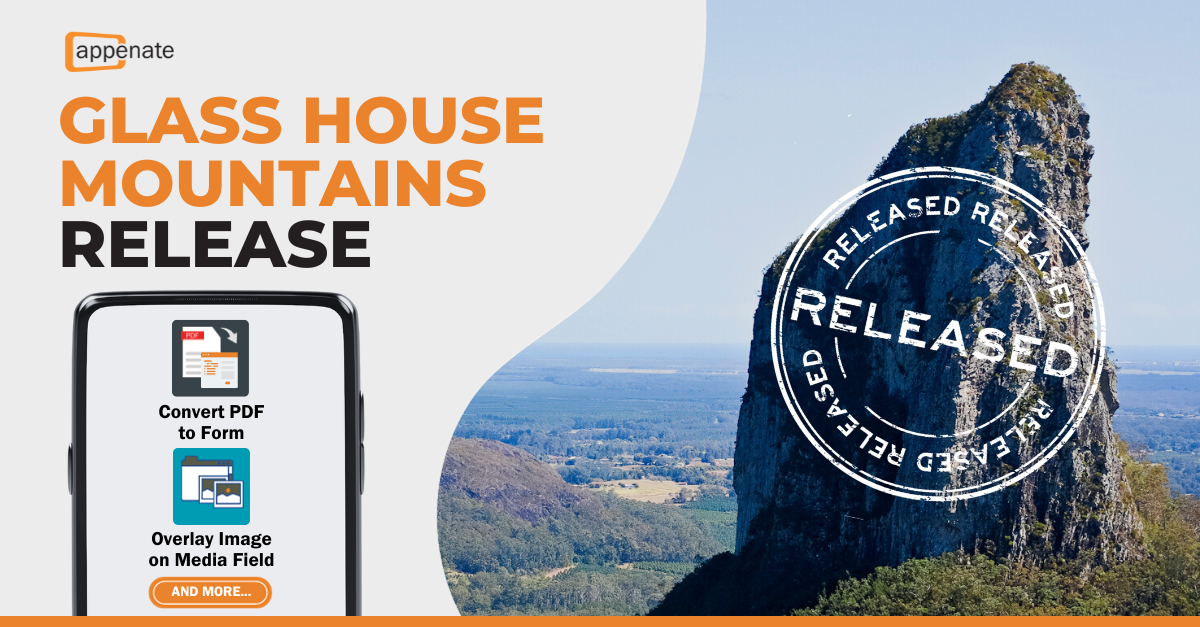
The Glass House Mountains are a range of 13 peaks that rise dramatically above the surrounding Sunshine Coast landscape in Australia. Coincidentally, this release also offers 13 main features and improvements.
Let’s take a look, shall we? 🔎
Catapult Form Converter
Transforming a paper-based form to a mobile app is no easy task. Before the Catapult Form Converter, you had to drag each field onto the form manually, assign names, configure properties, etc. And only then could you move on to create formulae and improve aesthetics (the ‘fun’ part of form creation?)
The introduction of this feature means that your system can finally do the boring work for you.
That’s right, we’ve been prototyping this idea for months now. How does it work? You just upload a paper-based form in its digital format (Word, Excel, or PDF), and the system generates your form fields for you. What you get is the start of your mobile form, and you can go straight to the formulae and aesthetics.
This time-saver is going live.🔥 Hopefully, this is as exciting for you as it is for us!
Overlay An Image On The Media Field
You can now pre-define an overlay for a Media Field. This way, when your workers in the field need to take a photo of something specific, they have pinpoint guidance in order to snap the picture correctly.
This serves a wide variety of uses, from the dentist’s office to the industrial workplace. Here are a few examples to get the creative juices flowing:
1. Safety Inspections: highlight specific areas or equipment and accurately document potential hazards, safety compliance, or equipment conditions.
2. Quality Control: indicate the ideal framing or angles for capturing product details or defects, ensuring standardized and comprehensive documentation for quality assurance processes.
3. Maintenance and Repairs: outline specific components or areas of equipment or machinery.
4. Asset Management: provide overlays that outline the desired framing or positioning that accurately represent the assets.
By providing overlays as visual guidance for capturing photos, workers can consistently capture images as they should be.
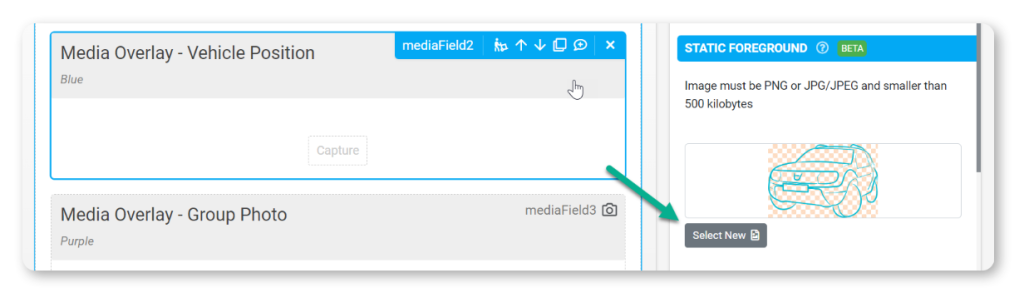

Isolate Text On OCR Field
We’ve upgraded the OCR Field! With this extended functionality, you can isolate specific text within your scanned images. So you no longer have to manually try and isolate or remove the unwanted text by hand.
For example, if all you need is the serial number, you can scan the whole label and isolate only the number. The serial will be transferred to text, and there’s less room left for manual errors. 🙌
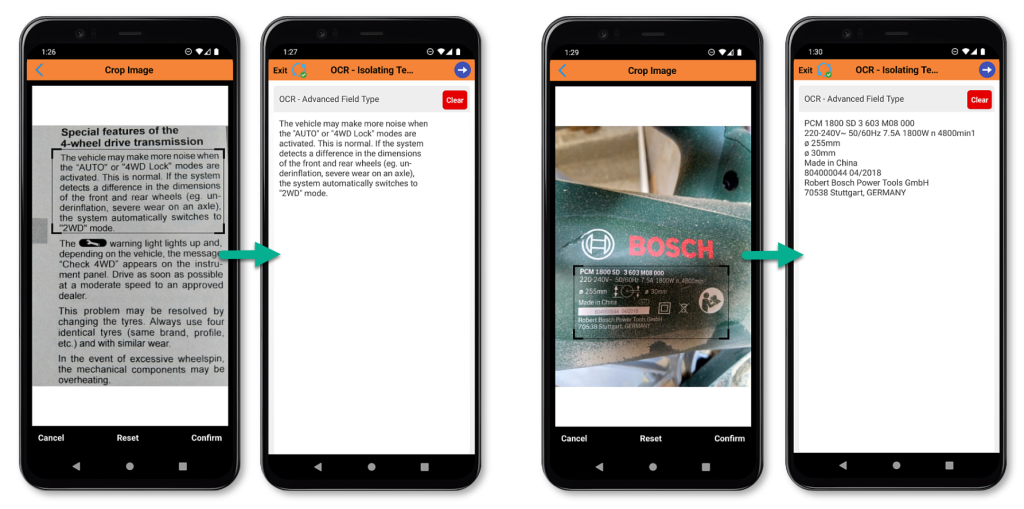
Populate Gallery Field From Data Source
We’re delaying this feature due to some technical concerns. Please know that we’re committed to its consideration in future releases, but we’ll need to roll a few stones out of the way first. No promises can be made as of today.
Just to recap – this feature will allow you to populate the Gallery Field directly from your Data Source.
We appreciate your patience and understanding.
Enable Email-Less Login
This one may seem familiar to you. 😉
Carried over from the last cycle, this feature enables authentication via Ping Identity with a login ID rather than an email address – resulting in a more streamlined user experience. If this sounds even a little worrying to you, rest in knowing that security is a top priority at Appenate. ✊
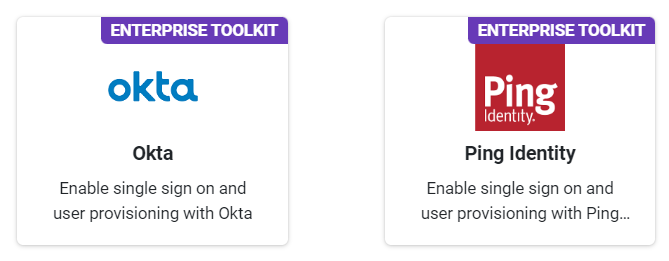
Improvements To Our Notifications Area.
We have improved our notifications regarding stuck or pending Connectors to help better manage things. We will now promptly notify you of any issues so you never have to wait around in the dark. 💡
The two specific cases are listed below.
Notification When Connectors Are Stuck Due To Media Files
Before this feature, a few issues usually arose when media files failed to upload correctly. The first was that customers never got the files, and sometimes they completely slipped through the cracks.
Another issue used to crop up regarding the Process Step field, halting the process completely. It could also stop Connectors from firing entirely, meaning your data never reached its endpoint.
As of now, a notification will appear in the Pending tab in your notifications area. You’ll automatically get an email if you have that set up.
We’re confident this will curb this frustrating occurrence.
Notification Logs To Manage Pending Connectors
The other improvement to our notifications has to do with pending Connectors. When you experience connection issues, Appenate automatically retries the connection up to 6 times before failing. All the while, you have no idea what’s going on.
That’s because no notifications were sent from our side – until a Connector eventually failed.
We’ve changed that – with earlier notifications alerting you when there’s an issue. A notification will now appear under the ‘Pending’ tab after the first attempt to retry. You’ll also get an email, as above, if that’s set up.
This way, you can take action sooner and maybe even prevent having to take manual action later.
Custom Categories For Examples Catalog
Here’s a nice one for vendors. Our examples catalog was once organized by industry (such as health and safety, sales, mining, etc.)
But what if you wanted to target a certain industry and change the categories to suit your target market? Well, you can now customize your examples catalog completely.
For example, you can sort by needs – such as Inspections, Checklists, Quotes, Sales Orders, etc. This is so you can offer your customers a more tailored user experience.
Allow WaaS Clients To Whitelist And Embed The Web Portal Into An iFrame
WaaS customers, have you ever wanted to display your branded web portal within your BI tool? This would help monitor the data flowing into your dashboard in real-time.
Good news – you can now easily embed your web portal into an iframe. To do this, whitelist the domain in your Branding Center (Branding > Advanced Access).
Data Tables – Row Option Links
We recently made a change to the Screens page that has been very well received. This change involved removing the menu items when hovering over Screens and instead adding icons to the right-hand side of the table cell on the Screen Page to make them easier to find.
Given the warm reception of this change, we’ve rolled it out to more pages on the platform.
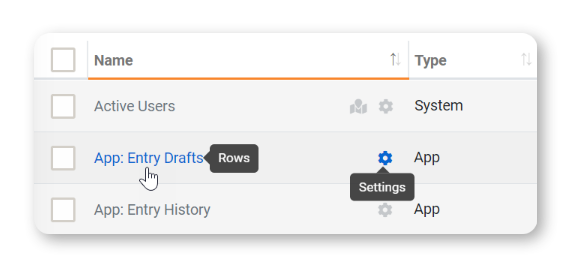
Choices Field Checkboxes
When using our Choices field with a list of choices on a wide-screen device, the padding between the text and checkbox often made it difficult to tick the correct box whilst working.
In an attempt to solve this, we’ve moved the checkboxes over to the left. This should help to cut any confusion and make it way easier to use this field on any device. This also works with the auto-complete search configuration within the choices field.
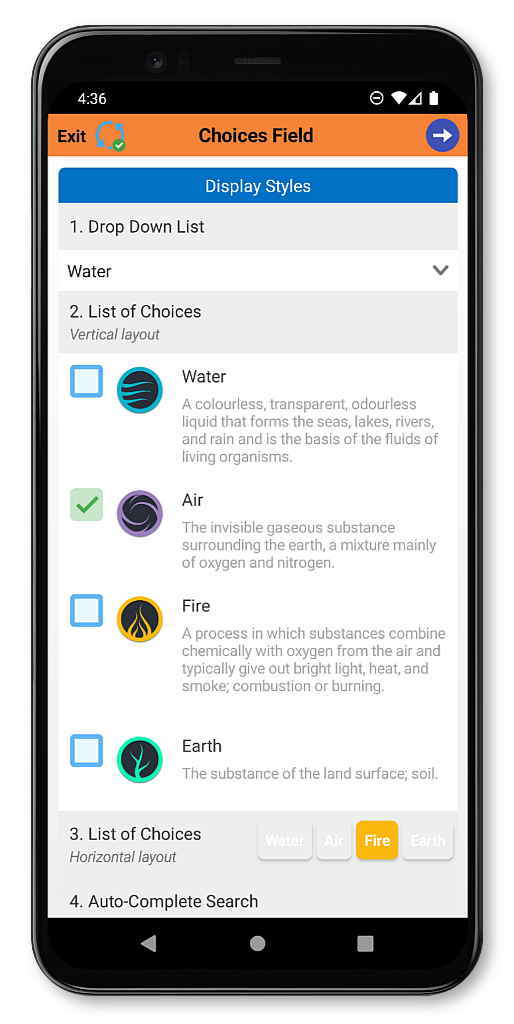
Add Cancel Button To Open Saved Dialog
This one is rather simple. When you tried to open a form on the app that has saved entries, the ‘Open Saved’ dialogue only offered two options. To create a new form or open a saved one – but what if you clicked the wrong form in the first place?
To solve this little annoyance, we’ve added a cancel button there, so you can back out and save some time if you have clicked the wrong form.
In-App Log Out Button Colour
iOS users – your log-out button used to default to red, we’ve fixed that now. Feel free to swap out button colours as you wish from now on. We’ve finally levelled the playing field for both iOS and Android users.✊🏼
Conclusion
And that’s all for this release. 13 items, 13 peaks, and 13 ways to crush frustrations and create a more streamlined product for you, our loyal customers!
This release is now rolling out and should conclude within the coming weeks. 😉
And if you do need help with anything, please do feel free to book a call with customer success.
