Appenate’s drag-and-drop interface makes it easy to create your own custom digital Forms.
That’s why Asel, a sales associate for the APAC region at Appenate, decided on the Form Designer (and the related Continuous View) as his feature of choice. Before we move on, here’s more about him.
- He loves music – especially the Bee Gees and Michael Jackson – and plays the keyboard in his spare time.
- He comes from an engineering background and has a passion for tweaking things and making them more efficient.
- He believes, without a doubt, that paperless technology is the future (which is why he fits right in at Appenate ).
Let’s explore.
“Finalising and testing your Form design can quickly eat hours of your time – Continuous View lets you check all your fields on a single page so you can amend your data names quicker and easier.” – Asel
Drag-And-Drop Your Way To Optimized Processes
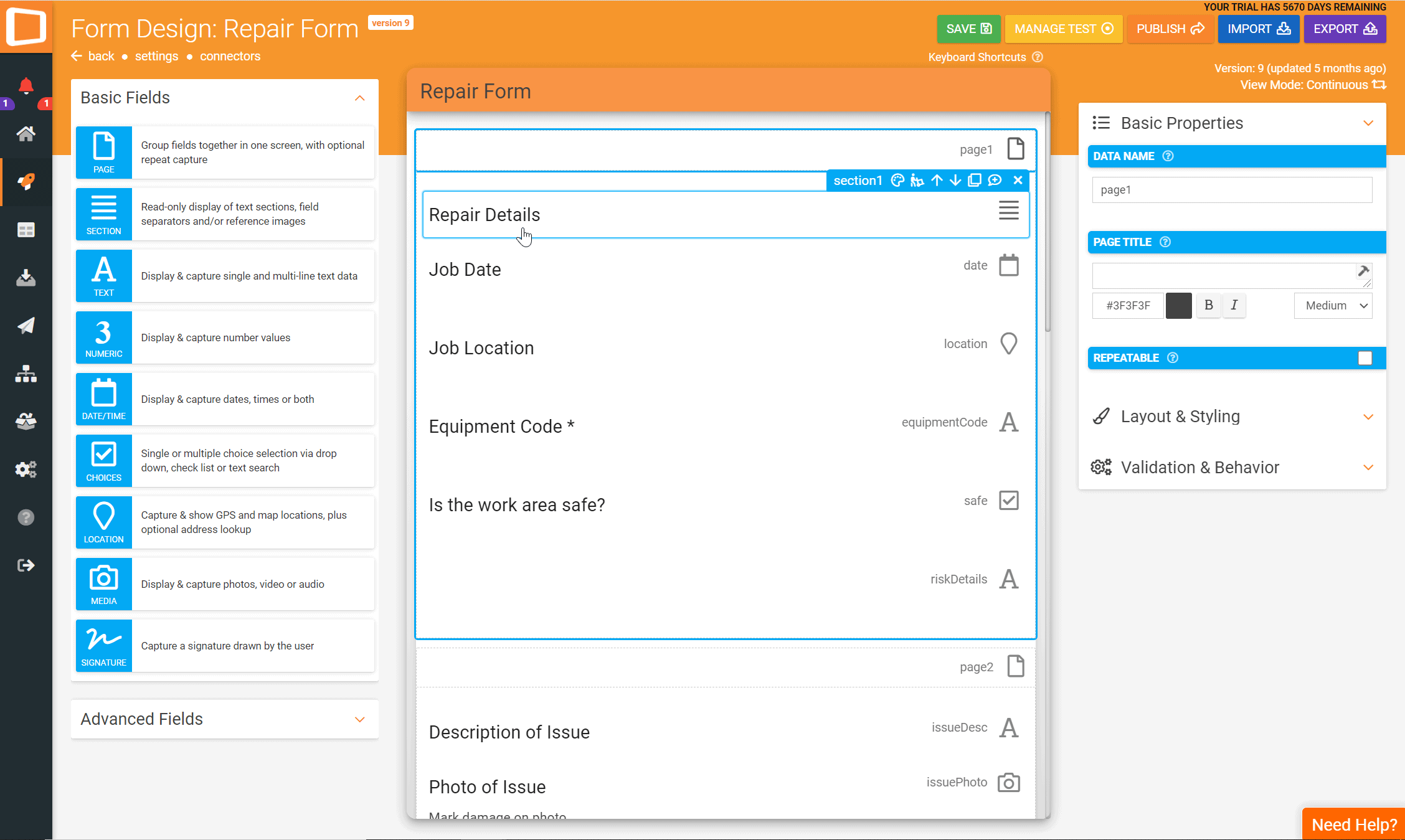
The Form Designer is where it all happens. It lets you build out Forms to your specific needs for a near-endless variety of applications. Safety, fieldwork, production, agriculture – we’ve seen Appenate used in all sorts of industries.
You’ll have to get to know the Fields and what they’re used for – but it’s better than learning to code from scratch, right? A few notable Fields include:
- Text Field: Display and capture both single and multi-line text.
- Date/Time Field: Capture dates and times which are great for calculating hours worked or billable hours.
- Media Field: Capture photos right in the app – useful for displaying work done or to be done.
- Signature Capture: Get signatures out in the field from site workers or clients. Contactless capture is also available.
These are just 4 of 21 total Field types within Appenate. They can be used in many different ways, so the possibilities within the Form Designer are virtually limitless.
One thing that can be challenging, however, is moving elements between pages. That’s just one of the reasons Continuous View was created…
Move Elements & Find Fields In A Heartbeat
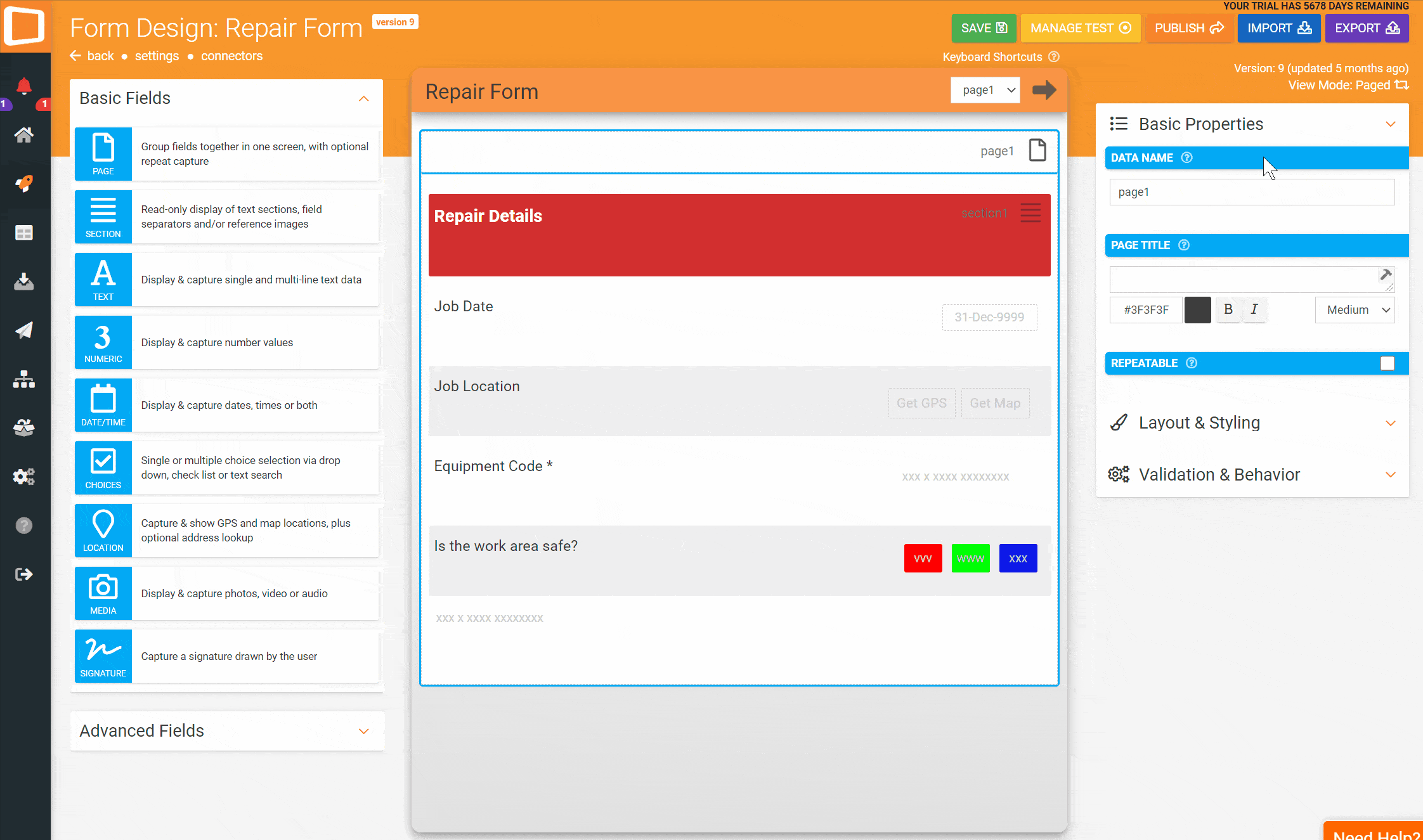
A simple click puts your whole Form on a single page, so you can scroll through and find the specific Fields you’re looking for more easily. That’s the beauty of Continuous View – you don’t have to search page by page (painstakingly).
To save even more time, use Ctrl + F in Continuous View and find whatever it is you’re searching for – as long you know the Field name.
You can also drag elements to other pages so that you can re-order your whole Form in minutes. Or Shift + click to select multiple elements and drag them to a new page en-masse. All so you can decide exactly how you want them to show up on the mobile app.
Try Continuous View In The Form Designer Now
The Continuous View makes your Form Designer even easier to use – why not give it a try now?
If you need any help, get in touch with customer success.
New to Appenate? Sign up for a free trial and put us to the test – free training and support included (for life).

